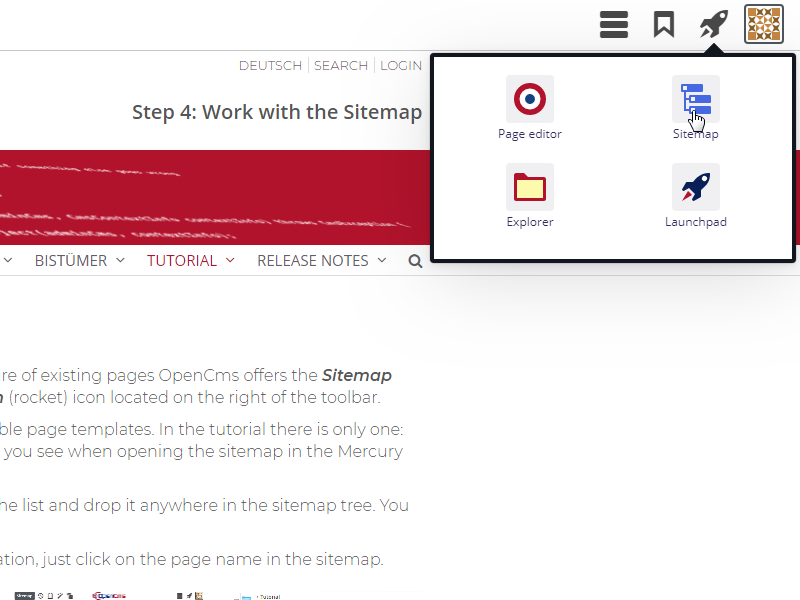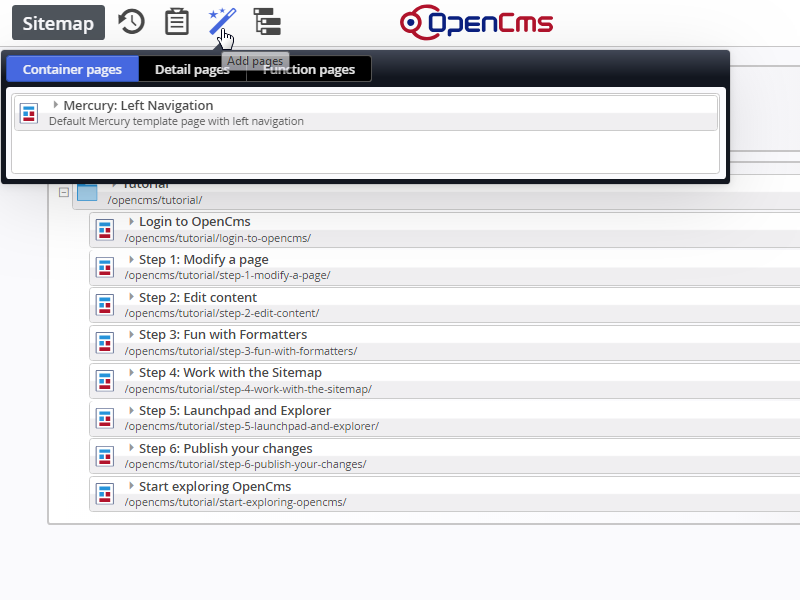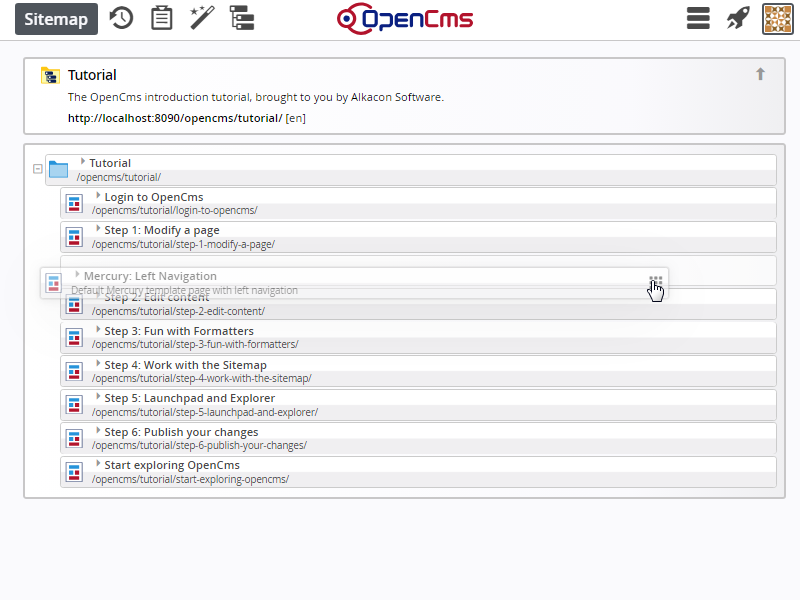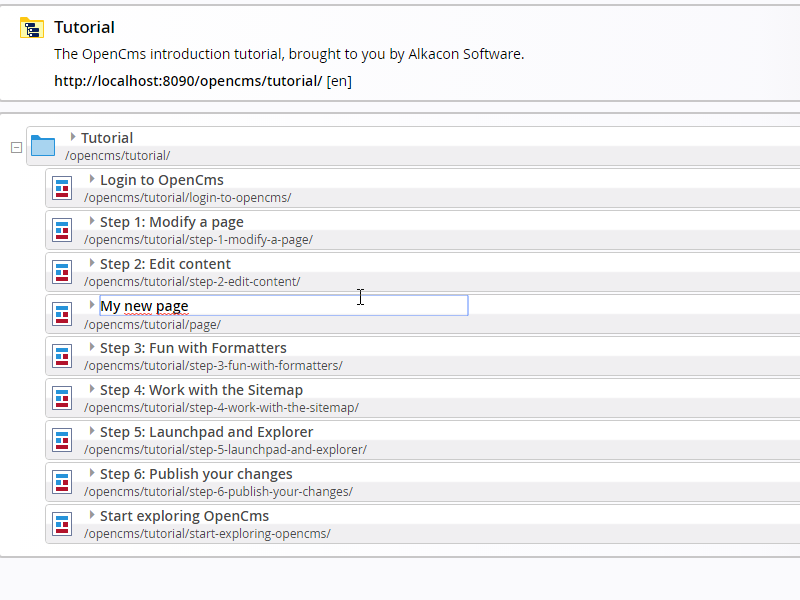To create new pages or change the navigation structure of existing pages OpenCms offers the Sitemap editor. To open the sitemap, click on the Quick launch (rocket) icon located on the right of the toolbar.
In the Sitemap, select Add pages to get a list of available page templates. In the tutorial there is only one: Mercury: Left Navigation. But, there can be more - as you see when opening the sitemap in the Mercury Demo.
Drag the template (at the "Move to page" icon) from the list and drop it anywhere in the sitemap tree. You have just created a new page.
To edit the title of the page that is also used for Navigation, just click on the page name in the sitemap.